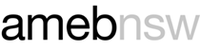Enrolling a student in an online written exam
Online written exams are now available for Theory of Music, Musicianship, Music Craft and Speech & Performance Theory.
Before you start
Ensure you have all the information you need to enrol a student. Use our Pre-enrolment checklist to avoid any issues after enrolment.
Enrolments are through AMEB Connect.
Enrolments can be made for:
- Individual students
- A group of students, if the group wishes to activate the same exam at the same time
Step 1: Log in to AMEB Connect
To enrol a student in an AMEB exam, you will need an AMEB Connect login.
- Find out more about how to get an AMEB Connect login
We strongly recommend you check your contact details are correct before you continue.
To check your contact details
- Click the 'My Contact Details' button
- Select the 'Addresses' tab
- Confirm the details are current
Need to change your address?
- Complete the Update contact details form
Forgotten your password?
- Click 'Request a new password' and follow the prompts
- You will receive a link via email to reset your password
Step 2: Click on ’Enrol a Candidate’
Students enrolling in an AMEB exam are referred to as "Candidates". You may:
- 'Find a previous candidate'
- ‘Select a previous candidate’ or
- Add a ‘New candidate’
Existing candidates
- Click ‘Find a previous candidate'
- You can search for a candidate by name and date of birth
If you use the ‘Find’ function all fields, including middle name, will need to exactly match the information in our system.
New candidates
- Click 'New candidate'
- Enter their name and date of birth
The name you enter will appear on the candidate’s AMEB certificate. Please ensure the spelling is correct.
Step 3: Fill in enrolment details
- Subject: Choose ‘Online Written Examinations (90)’ from the drop down menu. Enter the online written exam subject you wish to enrol the candidate, for example Theory Grade 1 or the subject code, 03001.
- Select Individual or Part of a Group enrolment: If you are a teacher entering a number of students click Part of a group enrolment and give your group a name.
- Supervising Adult: Enter the name and mobile number of the person over 18 who will be supervising the exam. A parent can supervise their child at home. The supervisor will receive a text message containing a numeric code. This code will need to be entered into the online system before the online exam will commence.
Step 4: Add to basket and review
- Click 'Add to Basket’
- If you have additional candidates return to Step 2.
- Once you have entered all the candidates that you wish to enrol click the green ‘Basket’ button on the top right of the screen.
- A list of your enrolments will be displayed. Check that all the information is correct.
- You can edit the details by clicking ‘Edit enrolment’, or delete the enrolment by clicking ‘Remove enrolment’.
Step 5: Agree to AMEB policies
Read and agree to abide by the AMEB (NSW) policies and the AMEB online examination policy
Step 6: Pay exam fee
- Click ‘Pay with credit card’
- Click ‘Enrol these candidates and pay now’
- Enter your credit card details and press 'Pay'
We accept Mastercard and Visa credit, Visa debit and pre-paid cards.
To view the student/s you have enrolled and their examination key you can also click on ‘My Candidates’ in AMEB Connect.
Step 7: Check your enrolment confirmation
AMEB Connect will email you an automated Confirmation of Enrolment and reference number. This is also your tax invoice and your official receipt from the AMEB (NSW). You should keep this document for future reference.
Your Confirmation of Enrolment will also include your online written exam key and pin.
What is an exam key and pin?
- An exam key is an alphanumeric code used to identify a candidate who has enrolled in an online exam. The pin is a code that allows the candidate to access the online exam portal.
- Enrollers receive a confirmation email with the exam key and pin when they enrol students in online exams.
- This information is also available to view in AMEB Connect. Click on 'My Candidates', select the relevant candidate and click on 'more information'.
Check your Confirmation of Enrolment details carefully. You must notify AMEB (NSW) within five business days of the issue date of the Confirmation of Enrolment email with any corrections.
Changes requested after this period will incur a fee of $35 per candidate per exam.
Enrolment complete. What happens next?
If you have not received a Confirmation of Enrolment email within 24 hours, please contact us.
A student has 12 months from the date of enrolment to authorise and sit their online exam.
Using the exam key to login on the AMEB Online Exam website
- Students can access tutorials and practice exams
- Authorise and sit their exam
- If you are sitting a Theory of Music, Musicianship, or Music Craft exam, you may need to allow pop-ups in your browser in order to launch your online exam.
Authorising the exam
The nominated supervisor will receive a text message containing a numeric code. This code will need to be entered into the online system before the online exam will commence.
Once the exam has been authorised the student will have up to 11.59pm that night to sit the exam.
Group enrolment
When the student group are ready to sit their exam:
- Login to AMEB Connect and click on ‘My Candidates’.
- Select the group name
- Click ‘Authorise’ the exam
- All members of the group will then commence the same exam at the same start time
Need Help?
For questions about technical issues, supervision or software, contact the Customer Support Team during regular business hours.
AMEB Federal
1300 725 709
or email support@ameb.edu.au
or please consult the FAQ's for written exams.
For questions about the enrolment process you should contact AMEB (NSW) at office@ameb.nsw.edu.au