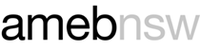Enrolling a student in a practical exam
Follow the steps below if you are enrolling a student in a practical exam.
If you are enrolling a student in an online theory exams following our steps to enrolling a student in a written online exam.
Before you start
Ensure you have all the information you need to enrol a student. Use our Pre-enrolment and Important Dates checklists to help avoid any issues after enrolment.
Step 1: Log in to AMEB Connect
To enrol a student in an AMEB (NSW) exam, you will need an AMEB Connect login. Find out more about how to get an AMEB Connect login.
We strongly recommend you check that your contact details are correct before you continue.
To check your contact details
- Click the 'My Contact Details' button
- Select the 'Addresses' tab
- Check the details are correct
If you need to change your address?
- Complete the Update Contact Details form
- Please ensure you include evidence of your new address (either a copy of a utilities bill, drivers licence)
Forgotten your AMEB Connect password?
- Click 'Request a new password' and follow the prompts
- You will receive a link via email to reset your password
Step 2: Click on ’Enrol a Candidate’
Students enrolling in AMEB (NSW) exams are referred to as "candidates". You can either:
Choose 'Find a previous candidate' if the student has undertaken previous AMEB (NSW) exams but has not been enrolled by you. You will be able to search for the candidate by name and date of birth or candidate number and name. These details must match what is on the AMEB (NSW) database exactly. If you need assistance, please contact the AMEB (NSW) Office.
Choose 'Select a previous candidate' if you are enrolling a student you have enrolled in an exam before.
Choose to add a 'New candidate' if the student has not undertaken an AMEB (NSW) exam before. You will need to enter their full name and date of birth. The name you enter will appear on the candidate’s AMEB (NSW) certificate. Please ensure the spelling is correct.
Step 3: Fill in enrolment details
Exam series: Also choose ‘examination period’, if appropriate.
Syllabus and subject: Select the syllabus and subject the student is to be examined in. For example; Syllabus - Piano Comprehensive and Subject - Piano Comprehensive Grade 2)
Preferred venue: If you select ‘Other Venue’, an AMEB (NSW) venue number is required.
- Only the owner of the private venue can provide you with this number.
- You must have permission from the owner to use their venue.
- AMEB (NSW) cannot guarantee requested venues due high volume of exams and examiner availability.
Preferred exam day: Select weekday, Saturday or no preference.
- AMEB (NSW) cannot guarantee the exam will be scheduled on the requested exam day due high volume of exams and examiner availability.
List any scheduling requests: Examples of scheduling requests include:
- Dates to avoid/Dates a candidate is not available to sit their exam
- If the student is sitting multiple exams in the exam session
- Name of examiner if a student has been taught by an AMEB Examiner in the past 3 years. Requests regarding the scheduling or non-scheduling of specific examiners will not be considered (unless a candidate has been taught by an AMEB (NSW) examiner in the last 3 years).
Use our Important dates checklist to help complete this section.
Step 4: Add to basket and review
To submit the candidate enrolment:
- Click 'Add to Basket’
- If you have additional candidates return to Step 2.
- Once you have entered all the candidates that you wish to enrol click the green ‘Basket’ button on the top right of the screen.
- A list of your enrolments will be displayed. Check that all the information is correct.
- You can edit the details by clicking ‘Edit enrolment’ and then 'update enrolment', or
- Delete the enrolment by clicking ‘Remove enrolment’.
Step 5: Agree to AMEB policies
Read and agree to abide by the AMEB (NSW) policies
Step 6: Pay exam fee
- Click 'Pay now with credit card'
- Enter your credit card details and press 'Pay'
We accept Mastercard, Visa credit, Visa debit and pre-paid cards.
Your enrolment reference number will be shown onscreen. Click OK to take you back to the AMEB Connect homepage
Note: all transactions paid by Mastercard or Visa incur a 0.4% surcharge. This is due to a government instruction for all agencies to recoup merchant interchange fees.
Step 7: Check your enrolment confirmation
Once your payment has been processed, AMEB Connect will email you an automated Confirmation of Enrolment and reference number. This is also your tax invoice and your official receipt from the AMEB (NSW). You should keep this document for future reference.
Check your Confirmation of Enrolment details carefully! You must notify AMEB (NSW) within five business days from the issue date of the Confirmation of Enrolment email with any corrections.
Change requests after this period will incur a fee of $30 per candidate per exam. This grace period does not apply to scheduling requests or withdrawals.
Enrolment complete. What happens next?
Confirmation of Enrolment Email
Once you have submitted your enrolment, you will receive a confirmation email. If you have not received the Confirmation of Enrolment email within 24 hours, please check your junk or spam folder. If you have not received it, then please contact us.
Provisional exam date
As scheduling progresses, you can view provisional exam dates in AMEB Connect. If you see an exam date and time for your student, you will also see an 'orange' message that states 'Scheduled - official notice pending'. This means the date and time of the exam is being finalised, but not yet confirmed. All exam details are subject to change until the Notice of Examination is issued.
Notice of Examination
AMEB uploads a candidate's Notice of Examination to AMEB Connect around three weeks before the exam. This is the formal notification of the date, time and location of the exam.
The person who enrolled the candidate will receive an email to tell them the exam has been scheduled and the details can be viewed on AMEB Connect. When you log into AMEB Connect, you will see the date and time for your student and a 'green' message that states 'Scheduled - Notices Sent'. This is confirmation the scheduling has been finalised.
It is the enroller's responsibility to forward the Notice of Examination to the candidate via AMEB Connect. This should be done as soon as possible.
The candidate must bring a printed copy of the Notice of Examination to their exam. Electronic copies are NOT accepted.